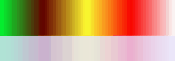Home
ImageJ2x April 2015
ImageJ2x April 2015
Graphics Text Editor ist neu überarbeitet. Aus der Schrift Tabelle kann man Schrift, wie Sansusi auswählen. weiterhin ist die Größe und Still sowie Platzierung auswählbar.

Neu sind die Transformationen: Rotation, Scherung, Skalieren (rotate, shear, scale). Nach doppelklicken von Annotext Button in Toolbar Box wird Graphics Text Tool geöffnet. Der Rotationswinkel ist gleich Null gesetzt. nach Text Eingabe kann man neuen Wert zwischen -90 und +90° einstellen. Bei Scherung ist der Wert zwischen -0.5 und +0.5 und bei Skalieren 0.5 bis 2.5 einstellbar.
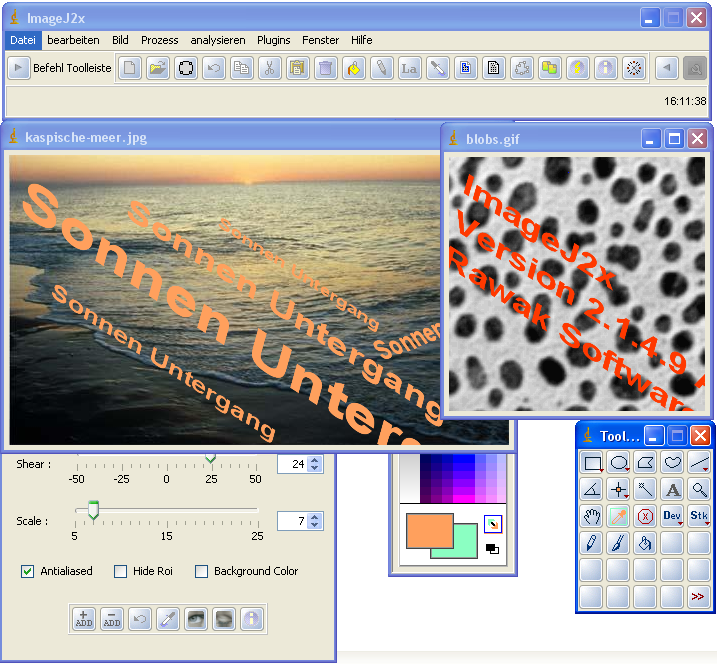
Über drei Checkbox, Kantenglättung, Roi Ausblendung sowie Hintergrundfarbe (Antialiased, Hide Roi, Background Color) kann man weitere Einstellungen vornehmen.
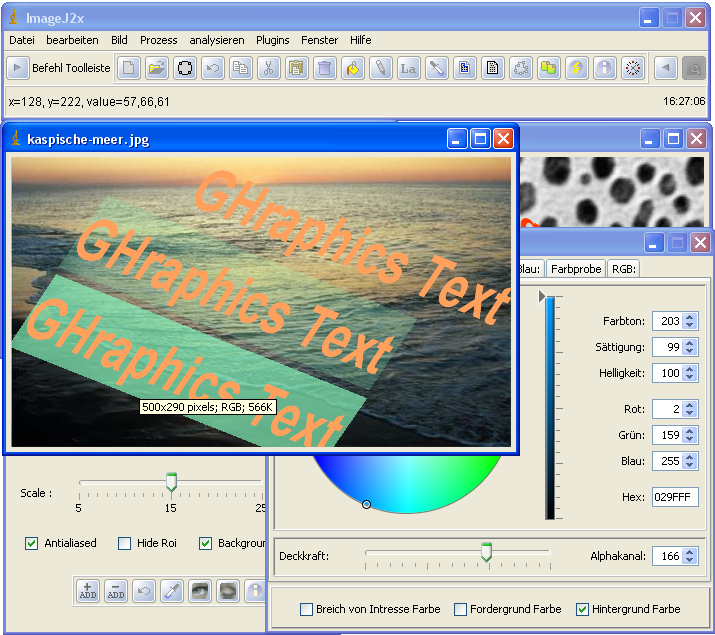
Page 2 of 2